Mouse (computing)
From Wikipedia, the free encyclopedia
| | This article may contain original research. Please improve it by verifying the claims made and adding references. Statements consisting only of original research may be removed. More details may be available on the talk page. (May 2010) |
Contents[hide] |
[edit] Naming
The first known publication of the term "mouse" as a pointing device is in Bill English's 1965 publication "Computer-Aided Display Control".[1]The Compact Oxford English Dictionary (third edition) and the fourth edition of The American Heritage Dictionary of the English Language endorse both computer mice and computer mouses as correct plural forms for computer mouse. Some authors of technical documents may prefer either mouse devices or the more generic pointing devices. The plural mouses treats mouse as a "headless noun".
Two manuals of style in the computer industry—Sun Technical Publication's Read Me First: A Style Guide for the Computer Industry and Microsoft Manual of Style for Technical Publications from Microsoft Press—recommend that technical writers use the term mouse devices instead of the alternatives.[citation needed]
[edit] Early mice
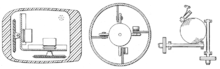
Early mouse patents. From left to right: Opposing track wheels by Engelbart, Nov. 1970, U.S. Patent 3,541,541. Ball and wheel by Rider, Sept. 1974, U.S. Patent 3,835,464. Ball and two rollers with spring by Opocensky, Oct. 1976, U.S. Patent 3,987,685
Independently, Douglas Engelbart at the Stanford Research Institute invented the first mouse prototype in 1963,[3] with the assistance of his colleague Bill English. They christened the device mouse as early models had a cord attached to the rear part of the device suggesting a tail and generally resembling the common mouse.[4] Engelbart never received any royalties for it, as his patent ran out before it became widely used in personal computers.[5]
The invention of the mouse was just a small part of Engelbart's much larger project, aimed at augmenting human intellect.[6]

The first computer mouse, held by inventor Douglas Engelbart, showing the wheels that make contact with the working surface
Just a few weeks before Engelbart released his demo in 1968, a mouse has already been developed and published by the German company Telefunken. Unlike Engelbarts mouse, the Telefunken model had a ball, as it can be seen in most later models until today. Since 1970 it was shipped as a part and sold together with Telefunken Computers. Some models from the year 1972 are still well preserved[9]
The second marketed integrated mouse – shipped as a part of a computer and intended for personal computer navigation – came with the Xerox 8010 Star Information System in 1981. However, the mouse remained relatively obscure until the appearance of the Apple MacIntosh, including an updated version of the original Lisa Mouse. In 1984 PC columnist John C. Dvorak dismissively commented on the newly-released computer with a mouse: "There is no evidence that people want to use these things".[10][11]
[edit] Variants
[edit] Mechanical mice
 Operating an opto-mechanical mouse.
|
The ball-mouse replaced the external wheels with a single ball that could rotate in any direction. It came as part of the hardware package of the Xerox Alto computer. Perpendicular chopper wheels housed inside the mouse's body chopped beams of light on the way to light sensors, thus detecting in their turn the motion of the ball. This variant of the mouse resembled an inverted trackball and became the predominant form used with personal computers throughout the 1980s and 1990s. The Xerox PARC group also settled on the modern technique of using both hands to type on a full-size keyboard and grabbing the mouse when required.
The ball mouse has two freely rotating rollers. They are located 90 degrees apart. One roller detects the forward–backward motion of the mouse and other the left–right motion. Opposite the two rollers is a third one (white, in the photo, at 45 degrees) that is spring-loaded to push the ball against the other two rollers. Each roller is on the same shaft as an encoder wheel that has slotted edges; the slots interrupt infrared light beams to generate electrical pulses that represent wheel movement.
Each wheel's disc, however, has a pair of light beams, located so that a given beam becomes interrupted, or again starts to pass light freely, when the other beam of the pair is about halfway between changes. Simple logic circuits interpret the relative timing to indicate which direction the wheel is rotating. (This scheme is sometimes called "quadrature encoding" or some similar term by technical people.) The mouse sends these signals to the computer system via a data-formatting IC and the mouse cable. The driver software in the system converts the signals into motion of the mouse cursor along X and Y axes on the screen.
The ball is mostly steel, with a precision spherical rubber surface. The weight of the ball, given an appropriate working surface under the mouse, provides a reliable grip so the mouse's movement is transmitted accurately.
Ball mice and wheel mice were manufactured for Xerox by Jack Hawley, doing business as The Mouse House in Berkeley, California, starting in 1975.[14][15]
Based on another invention by Jack Hawley, proprietor of the Mouse House, Honeywell produced another type of mechanical mouse.[16][17] Instead of a ball, it had two wheels rotating at off axes. Keytronic later produced a similar product.[18]
Modern computer mice took form at the École polytechnique fédérale de Lausanne (EPFL) under the inspiration of Professor Jean-Daniel Nicoud and at the hands of engineer and watchmaker André Guignard.[19] This new design incorporated a single hard rubber mouseball and three buttons, and remained a common design until the mainstream adoption of the scroll-wheel mouse during the 1990s.[20] In 1985, René Sommer added a microprocessor to Nicoud's and Guignard's design.[21] Through this innovation, Sommer is credited with inventing a significant component of the mouse, which made it more "intelligent;"[21] though optical mice from Mouse Systems had incorporated microprocessors by 1984.[22]
Another type of mechanical mouse, the "analog mouse" (now generally regarded as obsolete), uses potentiometers rather than encoder wheels, and is typically designed to be plug-compatible with an analog joystick. The "Color Mouse", originally marketed by Radio Shack for their Color Computer (but also usable on MS-DOS machines equipped with analog joystick ports, provided the software accepted joystick input) was the best-known example.
[edit] Optical mice
Main article: optical mouse
An optical mouse uses a light-emitting diode and photodiodes to detect movement relative to the underlying surface, rather than internal moving parts as does a mechanical mouse.[edit] Inertial and gyroscopic mice
Often called "air mice" since they do not require a surface to operate, inertial mice use a tuning fork or other accelerometer (US Patent 4787051) to detect rotary movement for every axis supported. The most common models (manufactured by Logitech and Gyration) work using 2 degrees of rotational freedom and are insensitive to spatial translation. The user requires only small wrist rotations to move the cursor, reducing user fatigue or "gorilla arm". Usually cordless, they often have a switch to deactivate the movement circuitry between use, allowing the user freedom of movement without affecting the cursor position. A patent for an inertial mouse claims that such mice consume less power than optically based mice, and offer increased sensitivity, reduced weight and increased ease-of-use.[23] In combination with a wireless keyboard an inertial mouse can offer alternative ergonomic arrangements which do not require a flat work surface, potentially alleviating some types of repetitive motion injuries related to workstation posture.[edit] 3D mice
Also known as bats,[24] flying mice, or wands,[25] these devices generally function through ultrasound and provide at least three degrees of freedom. Probably the best known example would be 3DConnexion/Logitech's SpaceMouse from the early 1990s.In the late 1990s Kantek introduced the 3D RingMouse. This wireless mouse was worn on a ring around a finger, which enabled the thumb to access three buttons. The mouse was tracked in three dimensions by a base station.[26] Despite a certain appeal, it was finally discontinued because it did not provide sufficient resolution.
A recent consumer 3D pointing device is the Wii Remote. While primarily a motion-sensing device (that is, it can determine its orientation and direction of movement), Wii Remote can also detect its spatial position by comparing the distance and position of the lights from the IR emitter using its integrated IR camera (since the nunchuk accessory lacks a camera, it can only tell its current heading and orientation). The obvious drawback to this approach is that it can only produce spatial coordinates while its camera can see the sensor bar.
In February, 2008, at the Game Developers' Conference (GDC), a company called Motion4U introduced a 3D mouse add-on called "OptiBurst" for Autodesk's Maya application. The mouse allows users to work in true 3D with 6 degrees of freedom.[citation needed] The primary advantage of this system is speed of development with organic (natural) movement.
A mouse-related controller called the SpaceBall™ [27] has a ball placed above the work surface that can easily be gripped. With spring-loaded centering, it sends both translational as well as angular displacements on all six axes, in both directions for each.
[edit] Tactile mice
In 2000, Logitech introduced the "tactile mouse", which contained a small actuator that made the mouse vibrate. Such a mouse can augment user-interfaces with haptic feedback, such as giving feedback when crossing a window boundary. To surf by touch requires the user to be able to feel depth or hardness; this ability was realized with the first electrorheological tactile mice[28] but never marketed.[edit] Connectivity and communication protocols
To transmit their input, typical cabled mice use a thin electrical cord terminating in a standard connector, such as RS-232C, PS/2, ADB or USB. Cordless mice instead transmit data via infrared radiation (see IrDA) or radio (including Bluetooth), although many such cordless interfaces are themselves connected through the aforementioned wired serial buses.While the electrical interface and the format of the data transmitted by commonly available mice is currently standardized on USB, in the past it varied between different manufacturers. A bus mouse used a dedicated interface card for connection to an IBM PC or compatible computer.
Mouse use in DOS applications became more common after the introduction of the Microsoft mouse, largely because Microsoft provided an open standard for communication between applications and mouse driver software. Thus, any application written to use the Microsoft standard could use a mouse with a Microsoft compatible driver (even if the mouse hardware itself was incompatible with Microsoft's). An interesting footnote is that the Microsoft driver standard communicates mouse movements in standard units called "mickeys".
[edit] Serial interface and protocol
Standard PC mice once used the RS-232C serial port via a D-subminiature connector, which provided power to run the mouse's circuits as well as data on mouse movements. The Mouse Systems Corporation version used a five-byte protocol and supported three buttons. The Microsoft version used an incompatible three-byte protocol and only allowed for two buttons. Due to the incompatibility, some manufacturers sold serial mice with a mode switch: "PC" for MSC mode, "MS" for Microsoft mode.[29][edit] PS/2 interface and protocol
For more details on this topic, see PS/2 connector.
With the arrival of the IBM PS/2 personal-computer series in 1987, IBM introduced the eponymous PS/2 interface for mice and keyboards, which other manufacturers rapidly adopted. The most visible change was the use of a round 6-pin mini-DIN, in lieu of the former 5-pin connector. In default mode (called stream mode) a PS/2 mouse communicates motion, and the state of each button, by means of 3-byte packets.[30] For any motion, button press or button release event, a PS/2 mouse sends, over a bi-directional serial port, a sequence of three bytes, with the following format:| Bit 7 | Bit 6 | Bit 5 | Bit 4 | Bit 3 | Bit 2 | Bit 1 | Bit 0 | |
|---|---|---|---|---|---|---|---|---|
| Byte 1 | YV | XV | YS | XS | 1 | MB | RB | LB |
| Byte 2 | X movement | |||||||
| Byte 3 | Y movement | |||||||
In Linux, a PS/2 mouse is detected as a /dev/psaux device.
A Microsoft IntelliMouse relies on an extension of the PS/2 protocol: the ImPS/2 or IMPS/2 protocol (the abbreviation combines the concepts of "IntelliMouse" and "PS/2"). It initially operates in standard PS/2 format, for backwards compatibility. After the host sends a special command sequence, it switches to an extended format in which a fourth byte carries information about wheel movements. The IntelliMouse Explorer works analogously, with the difference that its 4-byte packets also allow for two additional buttons (for a total of five).[31]
The Typhoon mouse uses 6-byte packets which can appear as a sequence of two standard 3-byte packets, such that an ordinary PS/2 driver can handle them.[32]
Mouse vendors also use other extended formats, often without providing public documentation.
For 3-D (or 6-degree-of-freedom) input, vendors have made many extensions both to the hardware and to software. In the late 90's Logitech created ultrasound based tracking which gave 3D input to a few millimeters accuracy, which worked well as an input device but failed as a profitable product. In 2008, Motion4U introduced its "OptiBurst" system using IR tracking for use as a Maya (graphics software) plugin.
[edit] Apple Desktop Bus

Apple Macintosh Plus mice (Left) Beige mouse (right) Platinum mouse 1986
[edit] USB
The industry-standard USB protocol and its connector have become widely used for mice; it's currently among the most popular types.[33][edit] Cordless or Wireless
Cordless or wireless mice transmit data via infrared radiation (see IrDA) or radio (including Bluetooth). The receiver is connected to the computer through a serial or USB port. The newer nano receivers were designed to be small enough to remain connected in a laptop or notebook computer during transport, while still being large enough to easily remove.[34][edit] Operation
A mouse typically controls the motion of a cursor in two dimensions in a graphical user interface (GUI). Clicking or hovering (stopping movement while the cursor is within the bounds of an area) can select files, programs or actions from a list of names, or (in graphical interfaces) through small images called "icons" and other elements. For example, a text file might be represented by a picture of a paper notebook, and clicking while the cursor hovers this icon might cause a text editing program to open the file in a window. (See also point-and-click)Users can also employ mice gesturally; meaning that a stylized motion of the mouse cursor itself, called a "gesture", can issue a command or map to a specific action. For example, in a drawing program, moving the mouse in a rapid "x" motion over a shape might delete the shape.
Gestural interfaces occur more rarely than plain pointing-and-clicking; and people often find them more difficult to use, because they require finer motor-control from the user. However, a few gestural conventions have become widespread, including the drag-and-drop gesture, in which:
- The user presses the mouse button while the mouse cursor hovers over an interface object
- The user moves the cursor to a different location while holding the button down
- The user releases the mouse button
Other uses of the mouse's input occur commonly in special application-domains. In interactive three-dimensional graphics, the mouse's motion often translates directly into changes in the virtual camera's orientation. For example, in the first-person shooter genre of games (see below), players usually employ the mouse to control the direction in which the virtual player's "head" faces: moving the mouse up will cause the player to look up, revealing the view above the player's head. A related function makes an image of an object rotate, so that all sides can be examined.
When mice have more than one button, software may assign different functions to each button. Often, the primary (leftmost in a right-handed configuration) button on the mouse will select items, and the secondary (rightmost in a right-handed) button will bring up a menu of alternative actions applicable to that item. For example, on platforms with more than one button, the Mozilla web browser will follow a link in response to a primary button click, will bring up a contextual menu of alternative actions for that link in response to a secondary-button click, and will often open the link in a new tab or window in response to a click with the tertiary (middle) mouse button.
Different ways of operating the mouse cause specific things to happen in the GUI:
- Click: pressing and releasing a button.
- (left) Single-click: clicking the main button.
- (left) Double-click: clicking the button two times in quick succession counts as a different gesture than two separate single clicks.
- (left) Triple-click: clicking the button three times in quick succession.
- Right-click: clicking the secondary button.
- Middle-click: clicking the ternary button.
- Drag: pressing and holding a button, then moving the mouse without releasing. (Use the command "drag with the right mouse button" instead of just "drag" when you instruct a user to drag an object while holding the right mouse button down instead of the more commonly used left mouse button.)
- Button chording (a.k.a. Rocker navigation).
- Combination of right-click then left-click.
- Combination of left-click then right-click or keyboard letter.
- Combination of left or right-click and the mouse wheel.
- Clicking while holding down a modifier key.
- Rollover
- Selection
- Menu traversal
- Drag and drop
- Pointing
- Goal crossing
[edit] Multiple-mouse systems
Some systems allow two or more mice to be used at once as input devices. 16-bit era home computers such as the Amiga used this to allow computer games with two players interacting on the same computer. The same idea is sometimes used in collaborative software, e.g. to simulate a whiteboard that multiple users can draw on without passing a single mouse around.Microsoft Windows, since Windows 98, has supported multiple simultaneous pointing devices. Because Windows only provides a single screen cursor, using more than one device at the same time generally results in seemingly random movements of the cursor. However, the advantage of this support lies not in simultaneous use, but in simultaneous availability for alternate use: for example, a laptop user editing a complex document might use a handheld mouse for drawing and manipulation of graphics, but when editing a section of text, use a built-in trackpad to allow movement of the cursor while keeping his hands on the keyboard. Windows' multiple-device support means that the second device is available for use without having to disconnect or disable the first.
DirectInput originally allowed access to multiple mice as separate devices, but Windows NT based systems could not make use of this. When Windows XP was introduced, it provided a feature called "Raw Input" that offers the ability to track multiple mice independently, allowing for programs that make use of separate mice. Though a program could, for example, draw multiple cursors if it was a fullscreen application, Windows still supports just one cursor and keyboard.
As of 2009, Linux distributions and other operating systems that use X.Org, such as OpenSolaris and FreeBSD, support unlimited numbers of cursors and keyboards through Multi-Pointer X.
There have also been propositions of having a single operator use two mice simultaneously as a more sophisticated means of controlling various graphics and multimedia applications.[35]
[edit] Buttons
Main article: mouse button
Mouse buttons are microswitches which can be pressed ("clicked") in order to select or interact with an element of a graphical user interface.The three-button scrollmouse has become the most commonly available design. As of 2007 (and roughly since the late 1990s), users most commonly employ the second button to invoke a contextual menu in the computer's software user interface, which contains options specifically tailored to the interface element over which the mouse cursor currently sits. By default, the primary mouse button sits located on the left-hand side of the mouse, for the benefit of right-handed users; left-handed users can usually reverse this configuration via software.
[edit] Mouse speed
The computer industry often measures mouse sensitivity in terms of counts per inch (CPI), commonly expressed less correctly as dots per inch (DPI) – the number of steps the mouse will report when it moves one inch. In early mice, this specification was called pulses per inch (ppi).[14] If the default mouse-tracking condition involves moving the cursor by one screen-pixel or dot on-screen per reported step, then the CPI does equate to DPI: dots of cursor motion per inch of mouse motion. The CPI or DPI as reported by manufacturers depends on how they make the mouse; the higher the CPI, the faster the cursor moves with mouse movement. However, software can adjust the mouse sensitivity, making the cursor move faster or slower than its CPI. Current[update] software can change the speed of the cursor dynamically, taking into account the mouse's absolute speed and the movement from the last stop-point. In most software[specify] this setting is named "speed", referring to "cursor precision". However, some software[specify] names this setting "acceleration", but this term is in fact incorrect. The mouse acceleration, in the majority of mouse software, refers to the setting allowing the user to modify the cursor acceleration: the change in speed of the cursor over time while the mouse movement is constant.For simple software, when the mouse starts to move, the software will count the number of "counts" received from the mouse and will move the cursor across the screen by that number of pixels (or multiplied by a rate factor, typically less than 1). The cursor will move slowly on the screen, having a good precision. When the movement of the mouse passes the value set for "threshold", the software will start to move the cursor more quickly, with a greater rate factor. Usually, the user can set the value of the second rate factor by changing the "acceleration" setting.
Operating systems sometimes apply acceleration, referred to as "ballistics", to the motion reported by the mouse. For example, versions of Windows prior to Windows XP doubled reported values above a configurable threshold, and then optionally doubled them again above a second configurable threshold. These doublings applied separately in the X and Y directions, resulting in very nonlinear response.[36] Starting with Windows XP and for many OS versions for Apple Macintosh, computers use a ballistics calculation that compensates for screen-resolution in a slightly different way, which affects the way the mouse feels.[citation needed] Ballistics are further affected by the choice of driver software.
[edit] Mousepads
Main article: Mousepad
Engelbart's original mouse did not require a mousepad;[37] the mouse had two large wheels which could roll on virtually any surface. However, most subsequent mechanical mice starting with the steel roller ball mouse have required a mousepad for optimal performance.The mousepad, the most common mouse accessory, appears most commonly in conjunction with mechanical mice, because in order to roll smoothly, the ball requires more friction than common desk surfaces usually provide. So-called "hard mousepads" for gamers or optical/laser mice also exist.
Although most optical and laser mice do not require a pad, some users find that using a mousepad provides more comfort and less jitter of the cursor on the display.[citation needed] Whether to use a hard or soft mousepad with an optical mouse is largely a matter of personal preference. One exception occurs when the desk surface creates problems for the optical or laser tracking, for example, a transparent or reflective surface. Other cases may involve keeping desk or table surfaces free of scratches and deterioration; when the grain pattern on the surface causes inaccurate tracking of the cursor, or when the mouse-user desires a more comfortable mousing surface to work on and reduced collection of debris under the mouse.[citation needed]
[edit] In the marketplace
Around 1981 Xerox included mice with its Xerox Star, based on the mouse used in the 1970s on the Alto computer at Xerox PARC. Sun Microsystems, Symbolics, Lisp Machines Inc., and Tektronix also shipped workstations with mice, starting in about 1981. Later, inspired by the Star, Apple Computer released the Apple Lisa, which also used a mouse. However, none of these products achieved large-scale success. Only with the release of the Apple Macintosh in 1984 did the mouse see widespread use.The Macintosh design, commercially successful and technically influential, led many other vendors to begin producing mice or including them with their other computer products (in 1985, Atari ST, Commodore Amiga, Windows 1.0, and GEOS for the Commodore 64). The widespread adoption of graphical user interfaces in the software of the 1980s and 1990s made mice all but indispensable for controlling computers.
In November 2008, Logitech built their billionth mouse.[38]
Englebart's mouse did use a mouse pad. In 1968, Jack Kelley, from the Herman Miller Research Division located in Ann Arbor, MI, designed a portable console for computer input, that could be used in a variety locations. The console also attached to an office chair which Englebart used in his presentation to the 1968 Fall Computer Conference in San Francisco. The console consisted of a keyboard and two platforms for the usage of the "mouse". These platforms, surfaces with naugahide (vinyl) were the first pads designed specifically for mouse operation.
[edit] Use in gaming

Logitech G5 Laser Mouse designed for gaming
[edit] First-person shooters
Due to the cursor-like nature of the crosshairs in first-person shooters (FPS), a combination of mouse and keyboard provides a popular way to play FPS games. Players use the X-axis of the mouse for looking (or turning) left and right, leaving the Y-axis for looking up and down. The left button usually controls primary fire. Many gamers prefer this primarily in FPS games over a gamepad or joypad because it allows them to look around easily, quickly and accurately. If the game supports multiple fire-modes, the right button often provides secondary fire from the selected weapon. The right button may also provide bonus options for a particular weapon, such as allowing access to the scope of a sniper rifle or allowing the mounting of a bayonet or silencer.Gamers can use a scroll wheel for changing weapons, or for controlling scope-zoom magnification. On most FPS games, programming may also assign more functions to additional buttons on mice with more than three controls. A keyboard usually controls movement (for example, WASD, for moving forward, left, backward and right, respectively) and other functions such as changing posture. Since the mouse serves for aiming, a mouse that tracks movement accurately and with less lag (latency) will give a player an advantage over players with less accurate or slower mice.
An early technique of players, circle strafing, saw a player continuously strafing while aiming and shooting at an opponent by walking in circle around the opponent with the opponent at the center of the circle. Players could achieve this by holding down a key for strafing while continuously aiming the mouse towards the opponent.
Games using mice for input have such a degree of popularity that many manufacturers, such as Logitech, Cyber Snipa, Razer USA Ltd and SteelSeries, make peripherals such as mice and keyboards specifically for gaming. Such mice may feature adjustable weights, high-resolution optical or laser components, additional buttons, ergonomic shape, and other features such as adjustable DPI.
Many games, such as first- or third-person shooters, have a setting named "invert mouse" or similar (not to be confused with "button inversion", sometimes performed by left-handed users) which allows the user to look downward by moving the mouse forward and upward by moving the mouse backward (the opposite of non-inverted movement). This control system resembles that of aircraft control sticks, where pulling back causes pitch up and pushing forward causes pitch down; computer joysticks also typically emulate this control-configuration.
After id Software's Doom, the game that popularized FPS games but which did not support vertical aiming with a mouse (the y-axis served for forward/backward movement), competitor 3D Realms' Duke Nukem 3D became one of the first games that supported using the mouse to aim up and down. This and other games using the Build engine had an option to invert the Y-axis. The "invert" feature actually made the mouse behave in a manner that users now[update] regard as non-inverted (by default, moving mouse forward resulted in looking down). Soon after, id Software released Quake, which introduced the invert feature as users now[update] know it. Other games using the Quake engine have come on the market following this standard, likely due to the overall popularity of Quake.


















